This article will give you an overview of Visual Studio IDE and explain some important part of the IDE such as ToolBox, Property Window and so on.
Visual Studio IDE ToolBox
•The controls and components are organized into categories by functionality.
•Selecting the category All Windows Forms at the top of the Toolbox allows you to view all the controls and components from the other tabs in one list .
•To add a control or component to a Form, select that control or component from the Toolbox and drag it on the Form.
Properties Window
•The Properties window is crucial to visual programming.
•It allows programmers to modify a control’s properties visually, without writing code.
•Programmers can see which properties are available for modification and, in many cases, can learn the range of acceptable values for a given property.
•The Properties window displays a brief description of the selected property, helping to understand its purpose.
•A property can be set quickly using this window, and no code needs to be written.
•At the top of the Properties window is the component selection drop-down list, which allows you to select the Form or control whose properties you wish to display in the Properties window.
• Using the component selection drop-down list is an alternative way to display a Form’s or control’s properties without clicking the actual Form or control in the GUI.
Events
• Event: is the action that is used to perform a method or a task
•The control that generates an event is known as the event sender.
•An event-handling method—known as the event handler—responds to a particular event that a control generates. When the event occurs, the event sender calls its event handler to perform a task.
Creating Event Handler
• you double clicked the Button control on the Form to create its event handler. This technique creates an event handler for a control’s default event—the event that is most frequently used with that control.
•Controls can generate many different events, and each one can have its own event handler.
Some Event
• Click : This event is used to perform a task whenever a control has clicked.
•MouseHover: This event is used to perform a task whenever the mouse pointer has moved on the control.
•KeyPress: This event is used to perform a task whenever a key has pressed.
•TextChanged: This event is used to perform a task whenever a text has changed in the text box.
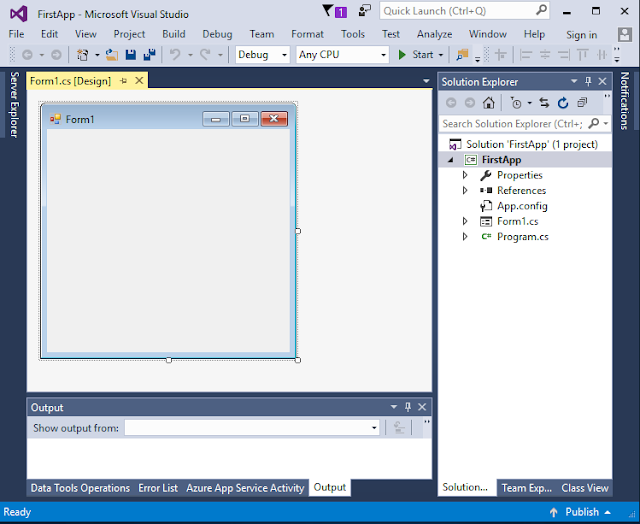


No comments:
Post a Comment